Geometry
Rotate
Rotate 90 degrees
It is possible to rotate the image 90 degrees clockwise and counterclockwise
with the dedicated menu. Here the rotation is done without interpolation of the
pixels and it is therefore the preferred method if you want to rotate the image
by a multiple of 90 degrees. This feature is also reachable through the icons
and
in the toolbar.
Rotate&Crop
For a rotation of another angle you have to use the Rotate&Crop tool. It allows a precise rotation and cropping that can be easily controlled.
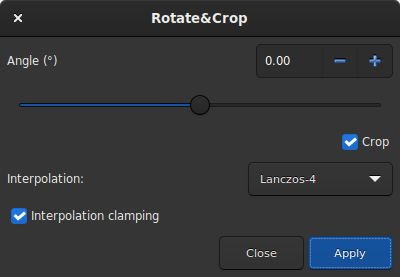
Rotate&Crop dialog box showing all settings.
Five interpolation algorithms are available:
Nearest Neighbor
Bilinear
Bicubic
Pixel Area Relation
Lanczos-4 (Default)
Lanczos-4 is the one that gives the best results. However, if you see artifacts, especially stars surrounded by black pixels, then you may want to try others. However, the button Interpolation clamping applies a clamping factor to Bicubic and Lanczos-4 interpolation in order to prevent ringing artifacts.
If you don't want the image to be cropped after rotation, then you should uncheck the crop button. However, the missing areas of the picture will be filled with black pixel.
The interest of this tool is that the rotation of the image is represented by a red frame, as illutrated in the figure below. In addition, if a selection is active, it is possible to change its size and see in real time the framing evolve.
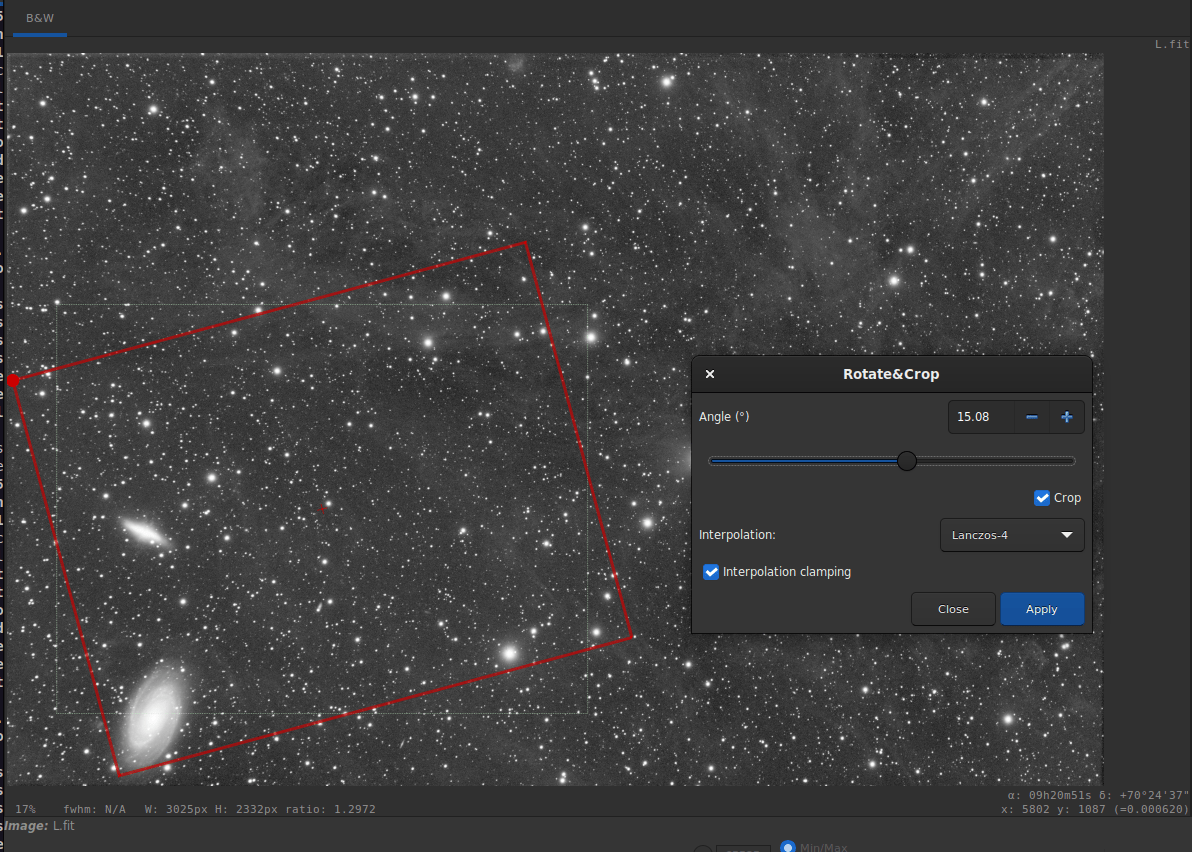
Rotate&Crop dialog box with a active selection. Click to enlarge the figure and see the details better.
Siril command line
rotatePi
Siril command line
rotate degree [-nocrop] [-interp=] [-noclamp]
Mirror
It is also possible to apply a mirror transformation to the image. Either
along the x axis or along the y axis. This transformation is also accessible
via the buttons and
of the toolbar.
Siril command line
mirrorx [-bottomup]
Siril command line
mirrory
Binning
The binning is a special transformation for resampling image. It computes the sum or mean of the pixels 2x2, 3x3, ... (depending of the binning factor) of the in-memory image (like the analogic binning of CCD camera).
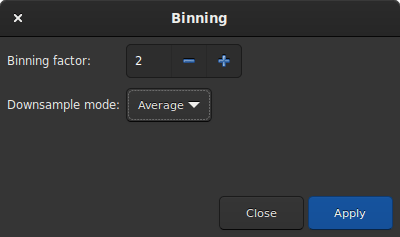
Binning dialog box
Siril command line
binxy coefficient [-sum]
Resample
The resample tool allows to resize the image at the cost of an interpolation chosen from the following list:
Nearest Neighbor
Bilinear
Bicubic
Pixel Area Relation
Lanczos-4 (Default)
Lanczos-4 is the one that gives the best results. However, if you see artifacts, especially stars surrounded by black pixels, then you may want to try others. However, the button Interpolation clamping applies a clamping factor to Bicubic and Lanczos-4 interpolation in order to prevent ringing artifacts.
If you want to change the image ratio, then you should uncheck the Preserve Aspect Ratio button.
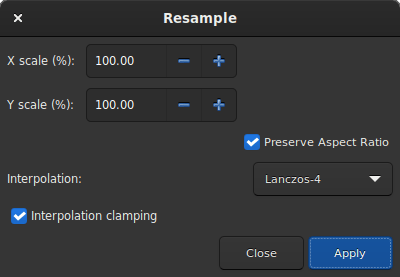
Resample dialog box
Siril command line
resample { factor | -width= | -height= } [-interp=] [-noclamp]
seqresample sequencename { -scale= | -width= | -height= } [-interp=] [-prefix=]