Quick photometry
Photometry areas explained
As Siril only performs aperture photometry, it's important to understand and set the correct parameters.
The stars are modeled according to your choice: Gaussian or Moffat as decribed here in the Dynamic PSF chapter.
So a particular star on a particular image has its own FWHM.
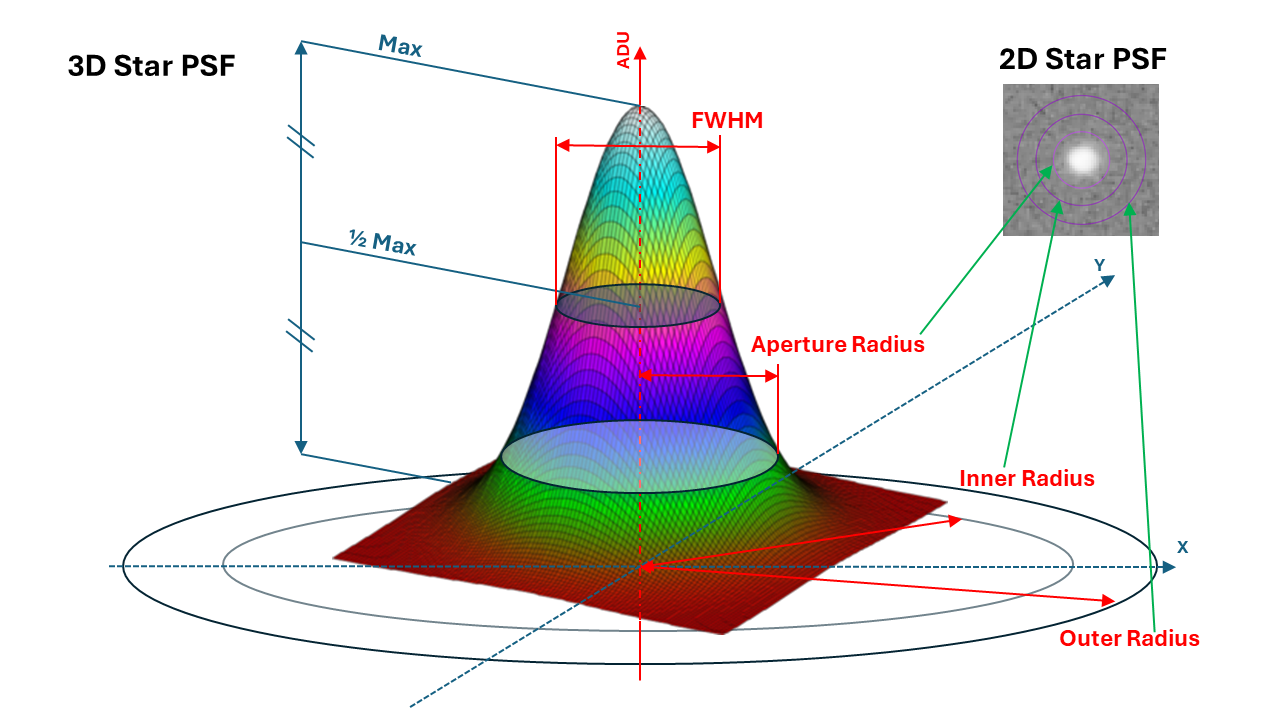
PSF and photometry terms.
The aperture photometry process needs 3 radii:
The outer circle, defined by the outer radius (most often expressed in pixel).
The inner circle, defined by the inner radius (most often expressed in pixel). These 2 circles define the annulus which is used to measure the background (that is the sky level + additionnal noise).
The aperture circle, defined by the aperture radius. It can be expressed in pixel or as a ratio of the star FWHM (the automatic checkbox in the window). This area is used to measure the star signal added to a backgroud signal.
These 3 radii can be set and tweaked individually from the GUI tab.
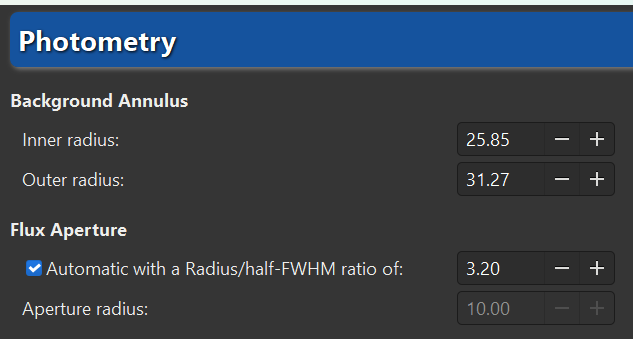
Radii settings.
Or via the command line interface:
Siril command line
setphot [-inner=20] [-outer=30] [-aperture=10] [-dyn_ratio=4.0] [-gain=2.3] [-min_val=0] [-max_val=60000]
Tip
These radii settings apply to all aperture photometric processes: quick photometry and Light Curves. Check them carfully.
Photometry on hand-picked objects of a single image
The quick photometry button is a button located in the
toolbar and used to perform a photometry of the stars, this is generally the
simpliest way to proceed.
Tip
If the star is in the middle of several stars and the tool fails to point to the right star, an alternative solution is to draw a selection around the star and then right-click and click on PSF. It may also be interesting to know that Ctrl-middle click (or Cmd-middle click on MacOS) draws a selection of a recommended size for PSF/photometry (based on the configured outer radius).
Tip
When photometry is performed on the RGB layer, the results are actually calculated on the green layer. To obtain photometry on the red or blue layers, you need to work on the corresponding channels.
Siril command line
psf [channel]
Click on this button to change the image selection mode, then click on a star. The photometry and the PSF (Point Spread Function) of the star are computed, giving plenty of details.
Two models are used for the calculation of the PSF, which can be selected by the user in the Dynamic-PSF window (Ctrl + F6).
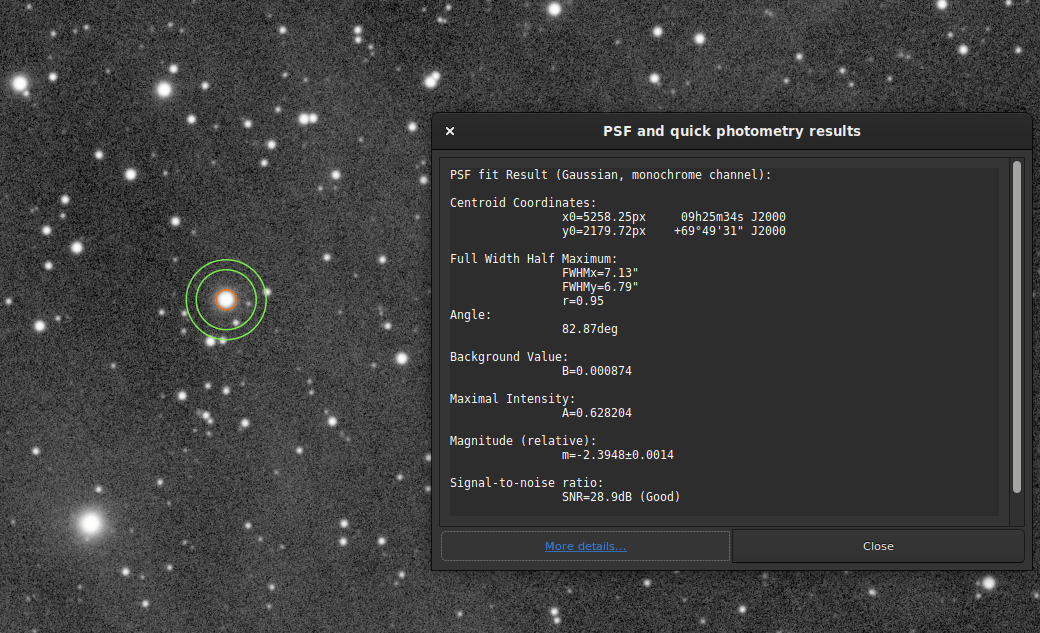
Photometry results window.
The result of the photometry and the associated PSF are displayed in the form:
PSF fit Result (Gaussian, monochrome channel):
Centroid Coordinates:
x0=5258.25px 09h25m34s J2000
y0=2179.72px +69°49'31" J2000
Full Width Half Maximum:
FWHMx=7.13"
FWHMy=6.79"
r=0.95
Angle:
82.87deg
Background Value:
B=0.000874
Maximal Intensity:
A=0.628204
Magnitude (relative):
m=-2.3948±0.0014
Signal-to-noise ratio:
SNR=28.9dB (Good)
RMSE:
RMSE=1.890e-03
The fit was done with the Gaussian fitting function so no additional parameters are needed. However, if Moffat was used, the following output will be shown:
PSF fit Result (Moffat, beta=2.9, monochrome channel):
Centroid Coordinates gives the coordinates of the centroid in pixels. However, like in the example above, if astrometry was set on the image, Siril gives coordinates in the World Coordinate Systems (RA and Dec).
Full Width Half Maximum (FWHM) is returned in arcsec if the image scale is known (obtained from its header or from the GUI ) and in pixels if not. The roundness r is also computed as the ratio of \(\frac{\text{FWHMy}}{\text{FWHMx}}\).
Angle is the rotation angle of the X axis with respect to the centroid coordinates. It varies in the range \([-90°,+90°]\).
Background Value is the local background in the \([0,1]\) range for 32-bits images and \([0,65535]\) for 16-bits images. This is a fitted value, not the background computed in the aperture photometry annulus.
The maximum Intensity value is also a fitted value and represents the amplitude. It is the maximum value of the fitted function, located at the centroid coordinates.
The magnitude, given with its uncertainty, is the result of photometry. However, if for some reasons the calculation cannot be done (saturated pixels or black pixels), an uncertainty of 9.999 is given. In this case, the photometry is flagged as invalid but a magnitude value is still given, although it should be used with caution.
An estimator of the signal-to-noise ratio is shown in the results. Its value is calculated from the following formula and given in dB:
(1)\[ \text{SNR} = 10 \log_{10}\left(\frac{I}{N}\right)\]where I is the net intensity, proportional to the observed flux F and N the total of uncertainties as expressed in (18).
For easier understanding, it is associated with 6 levels of quality:
Excellent (SNR > 40dB)
Good (SNR > 25dB)
Satisfactory (SNR > 15dB)
Low (SNR > 10dB)
Bad (SNR > 0dB)
N/A
This last notation is displayed only if the computation failed, for one reason or another.
Finally, RMSE gives an estimator of the fit quality. The lower the value, the better the result.
When the image is plate-solved, the button More details at the bottom of the window links to a page on the SIMBAD website with information about the selected star. However, it is possible that the page does not give any additional information if the star is not in the SIMBAD database.
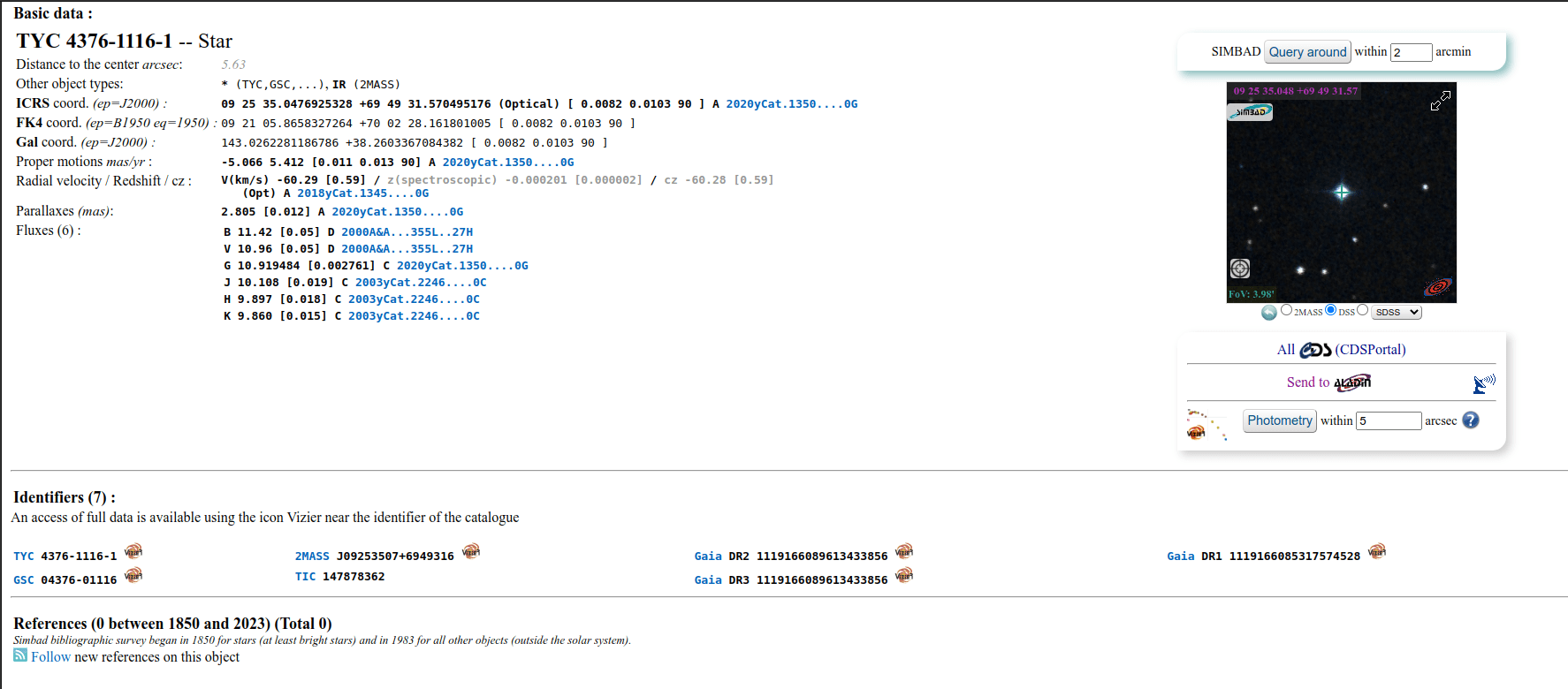
More details about the analyzed star. Click on the picture to enlarge.
Quick photometry on sequences
Quick photometry can also be performed on a sequence. This is generally intended to obtain a light curve as explained here. To proceed, you must load a sequence, make a selection around a star, then right click on the image.
Tip
Ideally, the sequence must be registered without interpolation so as not to alter the raw data. For example, use the global registration with the option Save transformation in seq file only.
Note
Make sure the inner and outer radii for the background annulus are adapted
to the star and sequence being analyzed. Some images may have much larger
FWHM than the reference image, because of sky conditions or bad tracking.
They can be changed in the preferences or with the setphot command.
At the end of the process, Siril automatically opens the plot tab showing computed curves. It is possible to click on several stars to reproduce the calculation, however the first star keeps the particular status of variable, and the others serve as references. This is important in the calculation of the light curve.
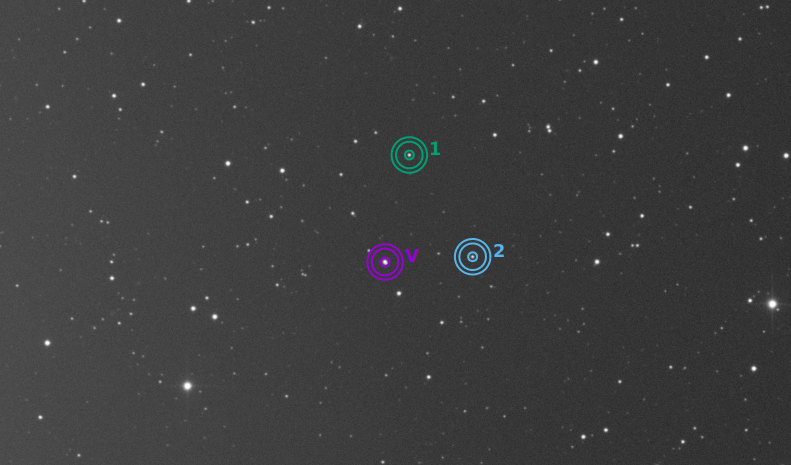
In this example, 3 stars have been analyzed. The first one is used as variable. The others are references.
Computing true magnitudes
The calculated magnitude is only meaningful if it is compared to others in the linear image. Indeed, the value given does not correspond at all to the true visible magnitude of the star, it is uncalibrated, also called relative magnitude.
Siril provides tools that can be used to calculate an approximate apparent magnitude. This requires knowing the magnitude of another star visible on the image that will act as reference. It is currently possible to use only a single star as reference, hence the approximate. For a greater precision, use a star of similar color and magnitude as the star(s) you want to measure should be chosen, and its provided magnitude should be in adequation with the filter used to capture the image. Catalogs contain magnitudes computed using a photometric filters, which is generally not what amateur use to make nice pictures, this adds another approximation.
Do a quick photometry on a known star, the given relative magnitude is
-2.428. It is possible to find out the actual visible magnitude by clicking on the More details button as explained above. Let's say the value found is11.68(make sure you use a value corresponding to the spectral band of the image).Once done, keep the star selected, then enter the following command in Siril
setmag 11.68
That will output something like
10:50:49: Relative magnitude: -2.428, True reduced magnitude: 11.680, Offset: 14.108
Siril command line
setmag magnitude
Calibrates the magnitudes by selecting a star and giving the known apparent magnitude.All PSF computations will return the calibrated apparent magnitude afterwards, instead of an apparent magnitude relative to ADU values. Note that the provided value must match the magnitude for the observation filter to be meaningful.To reset the magnitude constant see UNSETMAGNow, all calculated magnitudes must have values close to their true visual magnitude. However, this is especially true for stars whose magnitude is of the same order of magnitude as the star taken as reference.
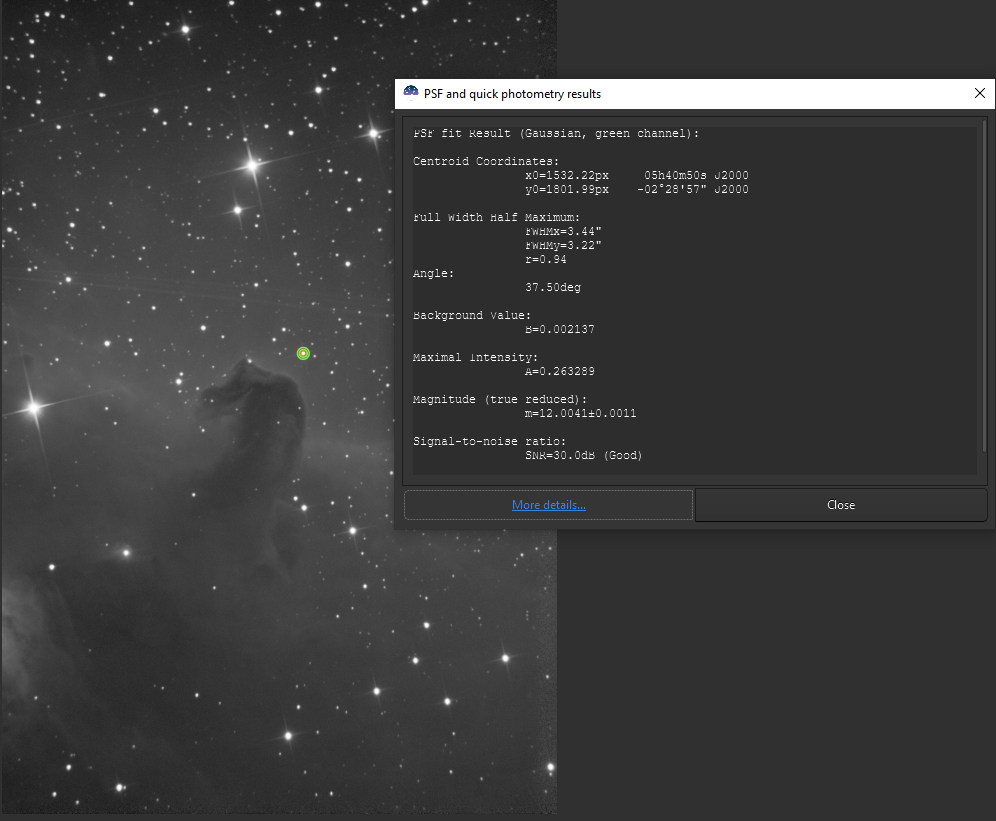
Photometry results window with true magnitude set.
To unset the computed offset, just type
unsetmag
Tip
The same commands exist for the sequences. They are seqsetmag and
sequnsetmag. It is used in the same way when a sequence is loaded.
Siril command line
seqsetmag magnitude
Siril command line
sequnsetmag