Conversion
Siril supports the FITS 32bits format as well as the SER format in a native way. Therefore, any other file format must first be converted to these formats in order to be supported and to generate a sequence. The type of supported files is indicated in the tab and depends on how Siril was compiled.
Siril provides a conversion tab which is divided into 2 panels. The upper panel allows you to load the source files you wish to convert.
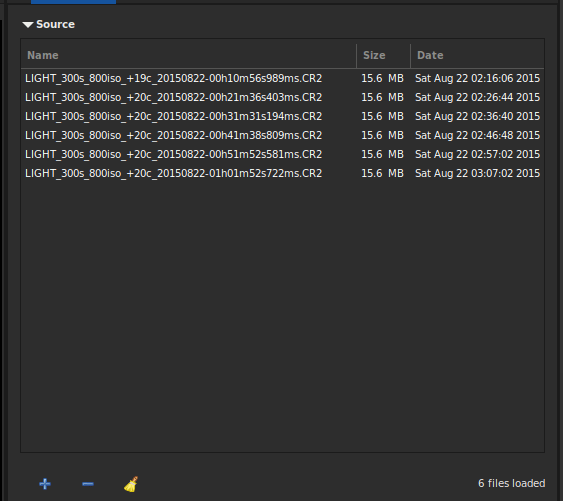
Source panel of the conversion tab.
The management of these files is done from the mini toolbar 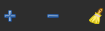 .
.
The first button, the + button, is the one that allows to load all the source files. It opens a dialog window allowing you to choose all the files to be converted on your computer. Only the formats supported by Siril are visible.
Tip
It is possible to drag and drop files directly into the sources area. The drop zone is highlighted when the files are over it.
The second button, the - button, allows to delete the selected files. Several files can be deleted at the same time. They are not deleted from the hard disk, but only from the conversion area.
The last button allows you to delete all loaded files at once.
The number of loaded and selected files are reported in the status bar, to the right of the toolbar.
In the destination section it is possible to choose the name of the sequence that will be generated after the conversion of the files.
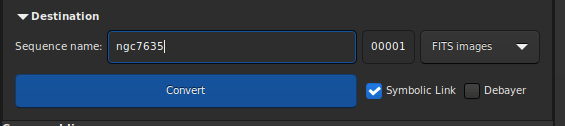
Destination panel of the conversion tab.
Thus, for a sequence name basename, the converted files will be of the form
basenameXXXXX.[ext]
The extension is as defined in the preferences.
The XXXXX index starts by default at 00001 with the first image,
however it is possible to define a different starting index. This can be useful
in the case of a multi-session that shares the same master files. Three types
of outputs are possible, to choose from a drop-down menu:
FITS images
SER sequence
FITS sequence
These file formats are explained in the sequence section of this documentation.
Technically, when the input files are in FITS format, there is no need to convert them. However, you may want to do so so that the files are renamed to create a sequence and can be processed in Siril. In order not to fill the hard disk unnecessarily, it is then possible to choose the option Symbolic link. This option creates a symbolic link for the FITS files instead of copying them. This option is therefore only available when the output files are FITS images.
Note
When symbolic links are enabled, this disables compression.
Warning
For Microsoft Windows, the use of symbolic links requires the activation of the developer mode in Windows.
Warning
If on GNU/Linux you see the error Symbolic link Error: Function not implemented could be because you try making a symlinked sequence in a directory on a filesystem that doesn't permit symbolic links.
When the output formats are SER, or FITS sequence, then the Multiple sequences option becomes visible. Tick this to create several sequence files instead of a single SER or FITS file for all input elements. Use this if input elements (sequence files such as films, SER or FITS cubes) don't share the same image size or must not be processed together.
The last option Debayer allows the user to demosaic the images during the conversion. This option should generally not be used if the images are bias, dark and flat images, or light images intended to be pre-processed. Indeed, due to Bayer matrix consideration, the RGB result of your RAW image is an interpolated picture. In consequence pre-processing interpolated data will give wrong results. Converting RAW files of an OSC sensor gives Color Filter Array (CFA) monochrome FITS pictures. Contrary to RGB image, CFA image represent the entire sensor data with the Bayer pattern. The following image shows you a crop of a CFA image. Note that the Bayer pattern (RGGB on this example) is visible.

Bayer pattern showed on a CFA (Color Filter Array) image.
Finally, the button Convert, allows, as its name indicates, to start the conversion of files.
Note
The raw images of digital SLRs depend on the manufacturer and are generally closed source formats. Therefore the decoding of such files is a complex task that must be done by a dedicated code. For Siril, the task of converting raw files is performed by LibRaw. In fact, if a file format, usually a recent one, does not read, you have to look on the LibRaw website if it is supported. If it is not, providing them with a raw file can help the dev team to do so. However, it is also possible that the version of LibRaw embedded in the Siril package is not the most recent version. In this case, you must either wait for a new release or compile the sources directly.
Correspondence file
After each conversion, a file ending with _conversion.txt is created. It
contains the correspondence between the input images and the images of the
sequence obtained during the conversion.
Siril command line
convert basename [-debayer] [-fitseq] [-ser] [-start=index] [-out=]
Siril command line
convertraw basename [-debayer] [-fitseq] [-ser] [-start=index] [-out=]