Image stretching
Image are stored as pixel values that come from the camera following a quasi-linear law, meaning that for areas of the sky that show no visible feature, the pixel value will be close to zero, but for bright objects like stars it will be close to a maximum value depending on exposure and gain. In between, if a nebula has a surface magnitude half of a star, it will have pixel values half of those of the star and so on. This is what we call the linear pixel mode.
The human eye doesn't quite see photons like that. It amplifies dark areas, so that an object maybe a tenth as bright as another would look half as bright. For astronomy images, we usually display images with a similar pixel value scaling (see display modes from the GUI).
But it is only a display trick, using a screen transfer function, to render the pixel values of the untouched image to better looking images.
Image stretching is about doing something similar but by modifying the pixel values of images instead of just altering their rendering. Siril has three main tools to achieve this.
Asinh transformation
The asinh, or inverse hyperbolic sine, transformation will modify image pixel values in a way similar to what can be seen with the asinh display pixel scaling function, which is parametrized by the low and high values cut-off cursors. Here the parameters are the stretch factor and the black point value.
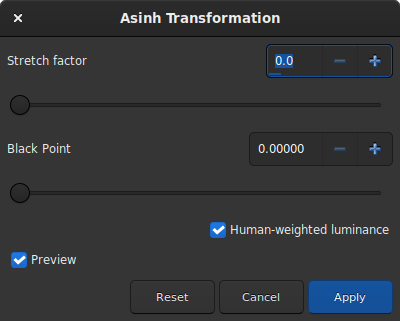
Dialog box of Asinh Transformation
For monochrome images, pixel values are modified using the following function:
For color images, the function becomes:
where rgb_original is computed using the pixel values of the three channels.
Theory
As rgb_original is an average of the 3 channels, one or two channel values will be greater than rgb_original and can therefore clip. This can cause color artefacts when bright, strongly-colored regions are stretched. In order to avoid this problem the RGB blend clipping algorithm is used. This was devised by the same authors as the Generalised Hyperbolic Stretch transforms. The \((r, g, b)\) values are stretched first based on the luminance value rgb_original to give \((r', g', b')\). Then the original \((r, g, b)\) values are independently stretched to give \((r'', g'', b'')\). Finally the largest value of \(k\) is identified such that
\(k \times r' + ( 1 - k ) \times r'' ≤ 1\);
\(k \times g' + ( 1 - k ) \times g'' ≤ 1\);
and
\(k \times b' + ( 1 - k ) \times b'' ≤ 1\)
Then the transformed values are calculated as
\(( k \times r' + ( 1 - k ) \times r'', k \times g' + ( 1 - k ) \times g'', k \times b' + ( 1 - k ) \times b'')\)
This RGB blend clipping algorithm is also used for the Generalised Hyperbolic Stretch transforms described below.
When the Use RGB working space option is not ticked, rgb_original is the mean between the three pixel values; when it is set, ponderation changes to 0.2126 for the red value, 0.7152 for the green value and 0.0722 for the blue value, which gets results closer to color balance.
Siril command line
asinh [-human] stretch [offset]
Midtone Transfer Function Transformation (MTF)
MTF is one of the most powerful tools for stretching the image. It can be easily automated and that's why the auto-stretched view uses it.
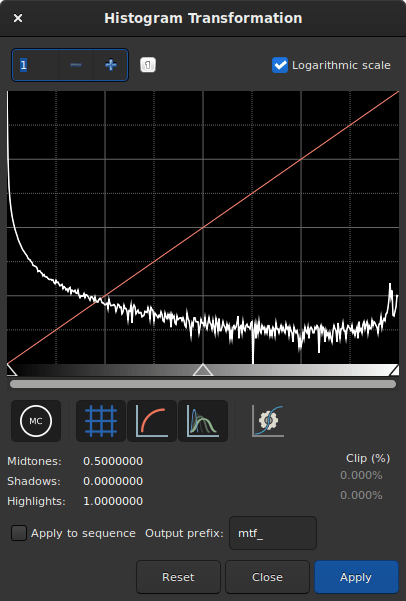
Dialog box of the Histogram Transformation
The tool is presented in the form of a histogram with 3 sliders (in the form of a triangle placed underneath) that we must move to transform the image. The triangle on the left represents the shadow signal, the one on the right the highlights and finally, the one in the middle the midtone balance parameter. The values of these sliders are displayed below the histogram, on the left, and can be changed directly by hand. Opposite is the percentage of pixels that are clipped by the transformation: it is important not to clip too many pixels. If only the midtones parameter is changed, then no pixel can be clipped.
Theory
The new pixel values are then computed with this function:
For \(x_p=0\), \(\text{MTF} = 0\),
for \(x_p=m\), \(\text{MTF} = 0.5\),
for \(x_p=1\), \(\text{MTF} = 1\),
where \(x_p\) is the pixel value defined as follow
Note
It is generally not recommended to change the value of the highlights, otherwise they will become saturated and information will be lost.
The toolbar contains many buttons that affect the visualization of the
histogram. You can choose to display the input histogram, the output
histogram, the transfer curve and the grid. The button
allows you to apply the same transformation as the autostretch algorithm. It
is rarely advisable to use this button as is. Adjustments are usually
necessary to avoid losing information. At the top of the histogram it is also
possible to choose to display the histogram in logarithmic view, as in the
illustration. This behavior can be made default as explained
here. Finally a zoom in X
is available. This is very useful when all the signal is concentrated on
the left of the histogram.
Siril command line
mtf low mid high [channels]
Note
mtf is also a function that can be used in the PixelMath tool.
Siril command line
autostretch [-linked] [shadowsclip [targetbg]]
Applying transformation to the sequence
This transformation can easily be applied to a sequence. You just have to
define the transformation on the loaded image (with a sequence already loaded),
then check the Apply to sequence button and define the output prefix of
the new sequence (stretch_ by default), or use the following command:
Siril command line
seqmtf sequencename low mid high [channels] [-prefix=]
Generalised Hyperbolic Stretch transformations (GHS)
This is the most capable and modern tool of Siril, also the most complex to learn. A very detailed tutorial for this tool in Siril was written by the authors of this algorithm: https://siril.org/tutorials/ghs. Here, we will just summarize here the basic operation of this tool.
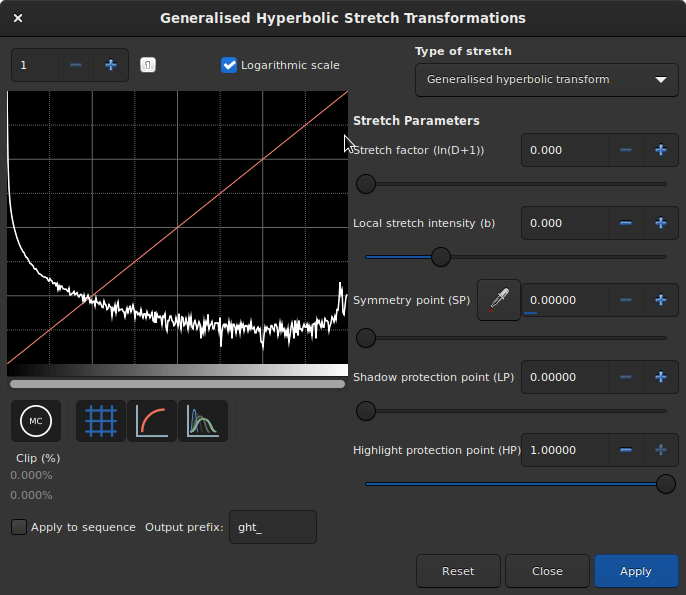
Dialog box of the Generalized Hyperbolic Stretch
Simply put, the GHS is able to improve the contrast of a range of brightness levels in an image. For example, if one wanted to better view the details in the medium to high brightness part of a nebula (which is in general very faint in an astronomy image), it would be possible to only select this range for stretching. It is very good at improving the contrast of main objects without making stars too big. The tool is very much based on iterative use, so stretching all the different ranges of brightnses in the image one after the other, by small touches.
To achieve this, the tool relies heavily on histogram display and interaction, for each color channel. The transformation function, shaped like a hyperbole or an 'S', can be altered by moving its center (the SP - symmetry point parameter), by flattening either of its ends (with shadow and highlight protections), and of course its twist (stretch D and local stretch b factors). Manipulating these parameters on a small (for speed) image with an SP value of 0.5 will help you understanding their effect.
There are two main operations to do on each iteration: selecting the range of lights to modify, and actually modifying it. Selecting the range is quite easy, it's a matter of finding a representative value (SP) and defining the width of the range (b). Setting SP can be done in three ways:
selecting an area of similar brightness in the image and clicking on the picker button
clicking on the histogram itself with a single left click (it is possible to zoom in the histogram using the + button at the top left)
using the cursor or its associated plus and minus buttons or direct value.
The width of the range depends on the local stretch. A high value of b will make a small range, and increase contrast over a small range of brightnesses in the image.
Modifying the histogram once the location of the change has been set is a more complex operation. One goal given by the algorithm's authors is to make the logarithmic view of the histogram (enabled by checking the box) as close as possible to a decreasing line. To do this, bumps need to be carved out and valleys to be filled. Here is a quick guide of values to use depending on what needs to be achieved:
initial stretch from linear: set SP slightly to the left of the main peak, moderate b value from 6 and up, increase D slightly only to start to see the main object. Do not stretch too much at this point like an autostretch would do, otherwise the stars would grow too big (main tutorial section for this).
improving contrast of a range, or filling a valley: set SP to the centre of the valley in the histogram, set b as high as how narrow the range or valley is, decrease HP to preserve stars, increase D slowly until the improvement appears.
decreasing contrast of a range, or flattening a peak: decreasing a peak is not easy to do but will happen as a side effect of valleys being filled. For example, creating a peak, or filling a valley, will decrease what is on the left of SP. Another possibility is to use the inverse transformation, from the Type of stretch combo box, and a high LP value, and HP at 1.
move curve to the left, making the image darker: often if we stretched the entire histogram, the peak will move to the right, making the background too bright. There is a simple way to just move everything to the left, select in the Type of stretch combo box the last entry, Linear stretch (BP shift). There's only one cursor to move now, controlling how much it will shift.
Some operations are also common for color images, where we often want to have a similar shape of curve for the three channels, working on each channel independently by unselecting them with the three colored circles below the histogram view:

The Generalized Hyperbolic Stretch with a color image
moving the peak to the right: a simple strech with a SP value left of the peak will do that in general, so this should be done as part of a stretch.
spreading a peak: to stretch a channel a bit more and it give it more importance in the final result, without changing the location of the peak too much, set SP near the peak or slightly to its right, set b depending on how the contribution is expected throughout the channel, between a negative value if the impact shall be felt up to the stars levels (to change their color) and a high value if this is only for a nebula, increase D to obtain the target width of the peak, and then offset the peak to the left by increasing HP.
moving all channels together: an alternative luminance mapping stretch exists, see the Color stretch model combo box at the top right of the GHS window, using either luminance stretch values will stretch the luminance and reapply colors on it instead of stretching directly the three channels. The luminance modes can be better at preserving colours in the image. These modes use the same RGB blend clipping mode described above to prevent color channel clipping artefacts.
remapping image saturation: the GHS transforms can be applied to the image saturation channel by selecting the Saturation option from the Color stretch model combo box. When this mode is selected the pre- and post- stretch saturation histograms will be shown in yellow. All the GHS options are available and this mode can provide highly targeted adjustment of the image saturation channel. A simple method of increasing the saturation in relatively unsaturated regions while preventing oversaturation is to use an Inverse generalised hyperbolic transform stretch with SP set to around 0.5, and HP brought down low enough to flatten the upper end of the saturation histogram.

The image above shows how applying the GHS tool to the saturation channel gives an easy way of strongly enhancing saturation in a low-saturation image while still retaining control of the upper end of the saturation histogram, here used to create a 'Mineral Moon' image highlighting the differing mineral composition of different regions of the lunar surface.
Siril command line
ght -D= [-B=] [-LP=] [-SP=] [-HP=] [-human | -even | -independent | -sat] [channels]
Siril command line
invght -D= [-B=] [-LP=] [-SP=] [-HP=] [-human | -even | -independent | -sat] [channels]
Siril command line
modasinh -D= [-LP=] [-SP=] [-HP=] [-human | -even | -independent | -sat] [channels]
Siril command line
invmodasinh -D= [-LP=] [-SP=] [-HP=] [-human | -even | -independent | -sat] [channels]
Siril command line
linstretch -BP= [-sat] [channels]
Applying transformation to the sequence
This transformation can easily be applied to a sequence. You just have to
define the transformation on the loaded image (with a sequence already loaded),
then check the Apply to sequence button and define the output prefix of
the new sequence (stretch_ by default). All of the commands have a sequence
processing form too. Each sequence stretching command starts with seq and the
first argument must be the sequence name, but they are otherwise the same.
Siril command line
seqght sequence -D= [-B=] [-LP=] [-SP=] [-HP=] [-human | -even | -independent | -sat] [channels] [-prefix=]
Siril command line
seqinvght sequence -D= [-B=] [-LP=] [-SP=] [-HP=] [-human | -even | -independent | -sat] [channels] [-prefix=]
Siril command line
seqmodasinh sequence -D= [-LP=] [-SP=] [-HP=] [-human | -even | -independent | -sat] [channels] [-prefix=]
Siril command line
seqinvmodasinh sequence -D= [-LP=] [-SP=] [-HP=] [-human | -even | -independent | -sat] [channels] [-prefix=]
Siril command line
seqlinstretch sequence -BP= [channels] [-sat] [-prefix=]